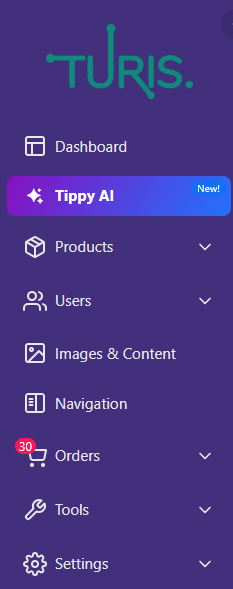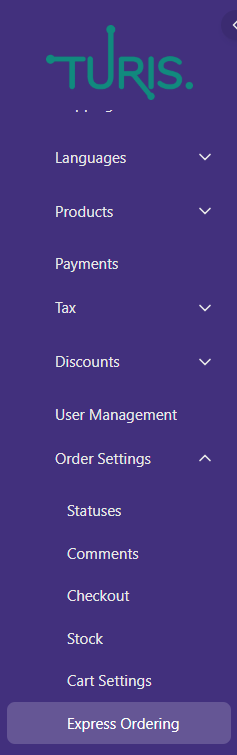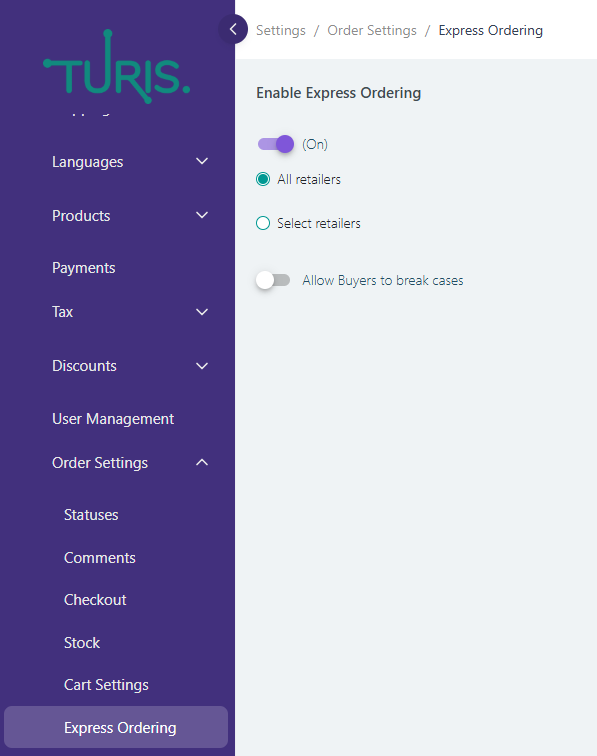Express Ordering: Fast & Easy Order Entry
What is Express Ordering?
Express Ordering allows buyers to quickly generate orders by entering a list of SKUs/EANs (product IDs) along with the desired quantity. This feature is designed to streamline the ordering process, making it faster and more efficient, especially for retailers who place large or recurring orders. By eliminating the need to manually browse product catalogs, Express Ordering helps save time and reduce errors in order placement.
With Express Ordering, buyers can either copy and paste SKU/EANs and quantities directly from a spreadsheet or upload a CSV file containing this information. The system automatically processes the data and adds the selected products to the cart in just a few clicks. This functionality is particularly beneficial for businesses that manage bulk inventory and require a quick, hassle-free ordering experience.
Where to Find Express Ordering in Turis
You can find Express Ordering in the Admin/Seller's sidebar under: Settings > Order Settings > Express Ordering;
Activating Express Ordering
Enabling Express Ordering is simple—just toggle the switch to activate it.
Once activated, you can choose whether it should be available for all retailers or only for selected retailers. If selecting specific retailers, follow these steps:
- Go to Users > Retailers.
- Select the retailer you want to enable Express Ordering for.
- Tick the Express Ordering checkbox on the retailer’s card.
- Click Save.
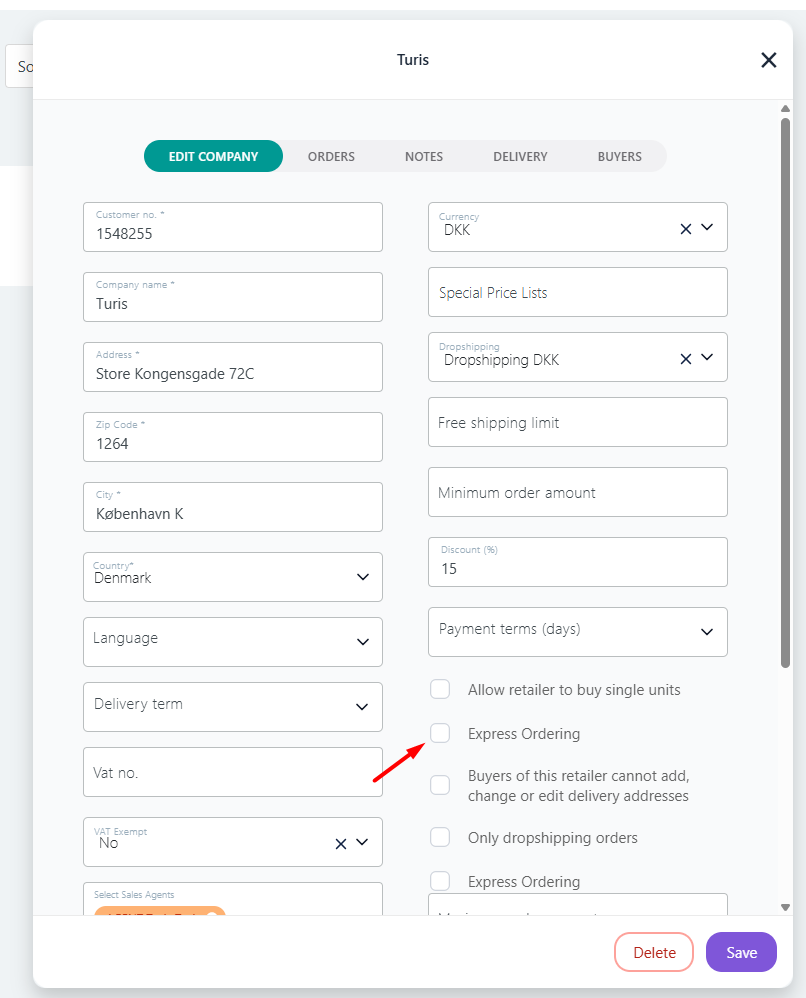
Additionally, you can decide whether retailers are allowed to break case quantities. For example, if a product is sold in cases of 6 units, you can permit retailers to purchase smaller quantities, such as 3 units.
How Do Buyers Identify Express Ordering?
When Express Ordering is enabled, buyers will see a distinctive Express Ordering icon in the upper right corner of their interface.
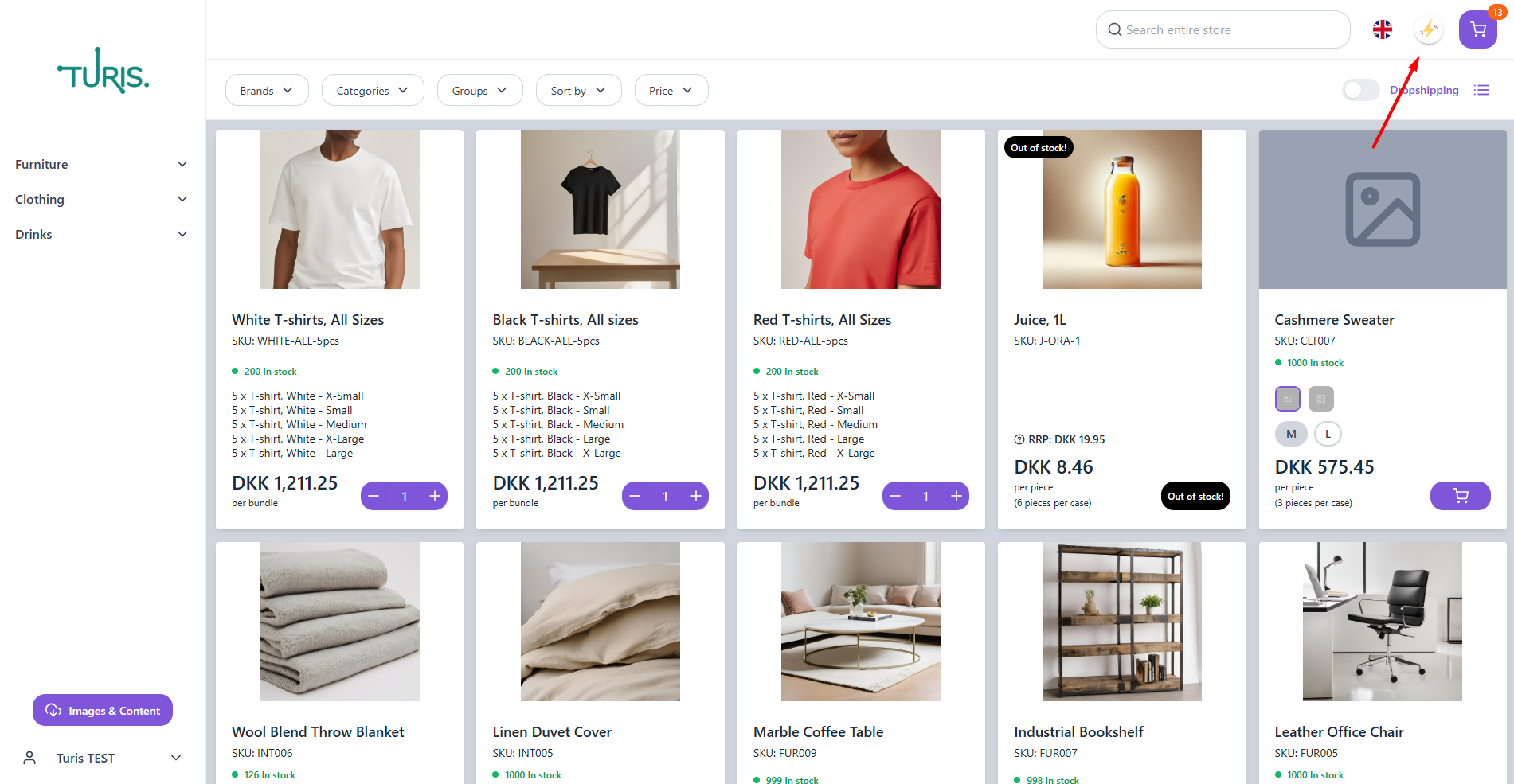
How Express Ordering Works for Buyers
Buyers can easily place orders by copying and pasting SKU/EANs and unit quantities from a spreadsheet (Google Sheets, Excel, Numbers, etc.) into the Turis Express Ordering sheet. With a single click on the Generate Order button, all items are added to the cart.
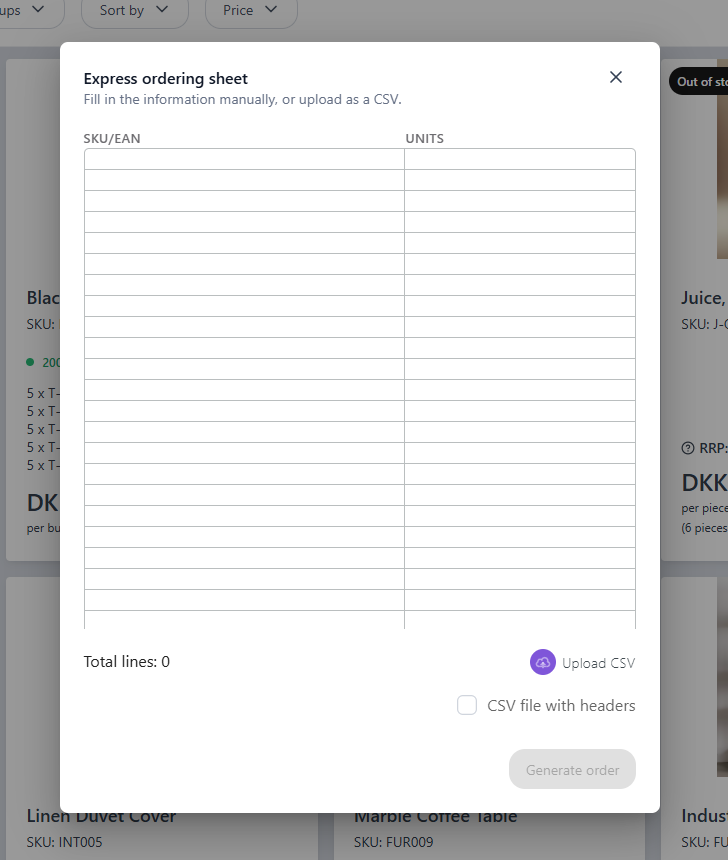
Alternatively, buyers can upload a .CSV file containing the two required columns: SKU/EAN and Units. To do this, they simply click the Upload CSV button.
•Important CSV Formatting Guidelines•
- The CSV file should contain only two columns: SKU/EAN & Units.
- Any additional columns in the file will cause the upload to fail.
By following these steps, retailers can streamline their ordering process, saving time and effort with Express Ordering.