Integrating Turis with Fortnox
Introduction
Integrating Turis with Fortnox allows for seamless synchronization of orders, invoices, products, and customers between the two systems. This ensures that your bookkeeping and inventory records remain up to date without the need for manual data entry. In this article, we will guide you through the setup process and explain what data is transferred during the integration.
What is Fortnox?
Fortnox is a cloud-based accounting and business management platform widely used in Sweden. It provides solutions for bookkeeping, invoicing, inventory management, and more, making it a preferred choice for businesses looking to streamline their financial processes.
Prerequisites for Integration
To integrate with Turis, you must have at least the Medium package with Fortnox. You can review the available packages here: Fortnox Packages.
Setting Up the Integration in Turis
To set up the integration between Turis and Fortnox:
- Navigate to Settings in your Turis dashboard.
- Select Integration from the menu.
- In the drop-down menu, choose Fortnox and click Connect
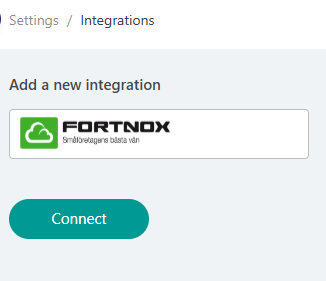
- You will be redirected to a Fortnox login page, where you need to sign in to your account.
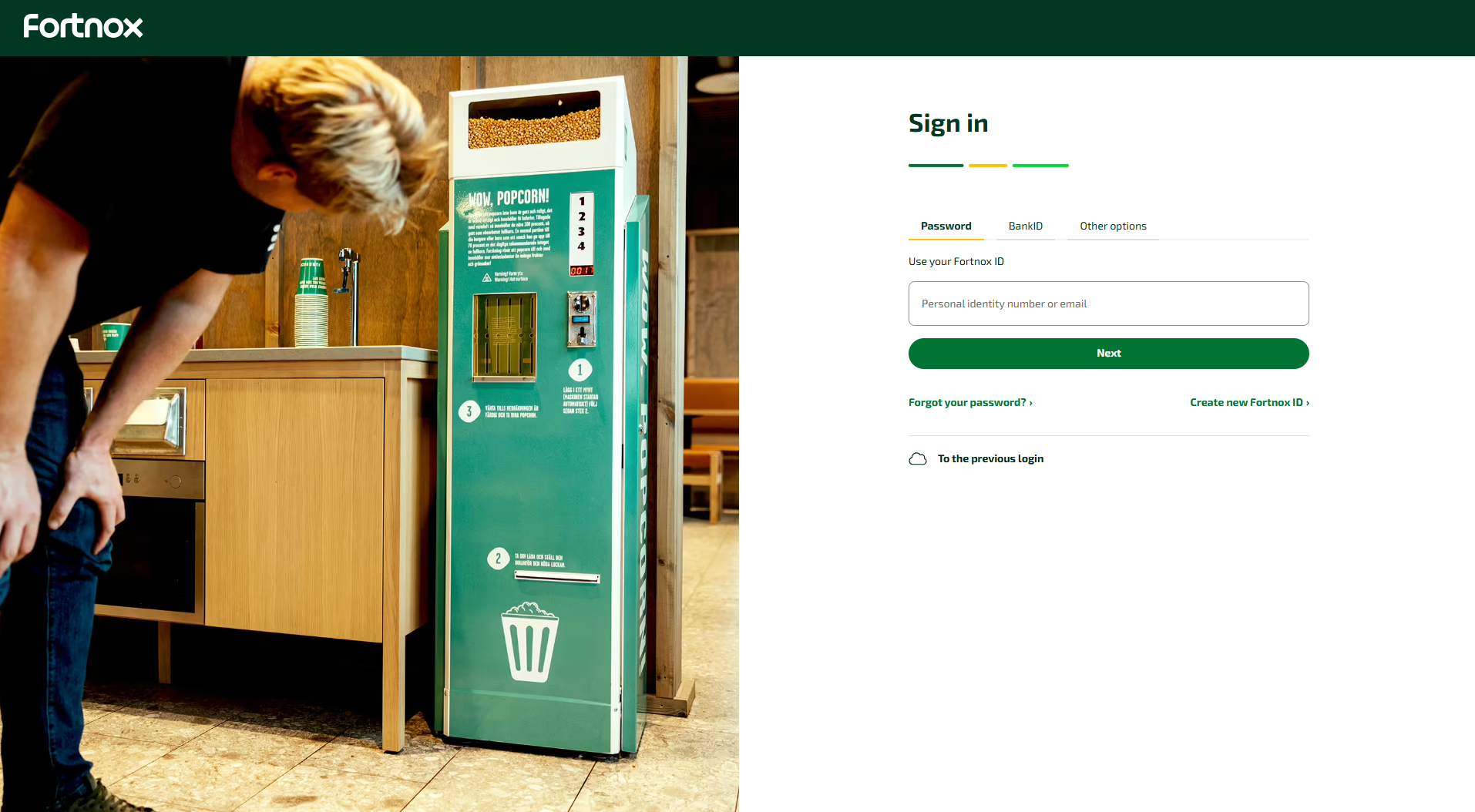
- Follow the on-screen instructions to authenticate and connect your Fortnox account.
- Lastly, in Turis you would need to choose what status should trigger an order to be synced with Fortnox.
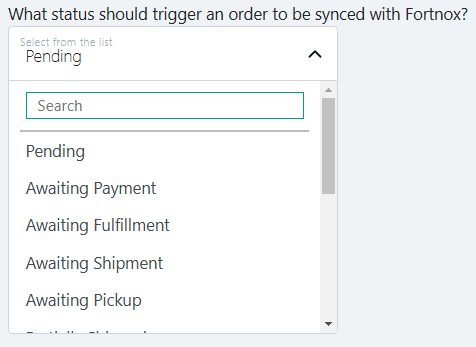
What is an trigger?
A trigger status is an event that activates the integration. For example, when an order is created in Turis, it triggers the system to send the relevant data to Fortnox automatically. Here you need to decide if orders should trigger automatically to Fortnox and if you want to trigger these manually.
For automatic trigger choose the status "Pending"
For manual trigger choose any other status which you find most relevant.
To trigger an order manually in Turis, simply go to the order and select the chosen status in the field "Order status", then click "Save";

What Can the Integration Do?
Once integrated, Turis will automatically push the following data to Fortnox upon the creation of an order or invoice:
Product Information
- Article Number: SKU
- Description: Product name
- EAN: Barcode number
- Note: (Empty field)
- Bulky: False (default setting)
Customer Information
- Name: Retailer name
- Customer Number: Unique customer identifier
- Email: Customer email
- Address: Retailer’s address
- Zip Code: Retailer’s postal code
- Phone: Contact number
- City: Retailer’s city
- Comments: (Empty field)
- Currency: Currency code
Order Information
- Billing Address: Company address
- City: Retailer city
- Comments: Order comment
- Country: Company country
- Currency: Currency code
- Customer Name: Company name
- Customer Number: Unique identifier (if it does not exist, it will be created in Fortnox)
- Delivery Address: Shipping address
- Delivery City: Shipping city
- Delivery Country: Shipping country
- Delivery Name: Recipient’s first and last name
- Delivery Zip Code: Shipping postal code
- Freight: Shipping price
- Order Date: Order creation date
- Order Rows: Product details (sent as a separate message)
- Phone: Company phone number
- Remarks: Buyer comments
- Terms of Payment: Payment terms
- VAT Included: False (default setting)
- Your Reference: Purchase order number
- Your Order Number: Order ID with appended "0000"
- Zip Code: Company postal code
Order Rows (Sent Separately)
Each order row contains:
- Product data
- VAT details
Additional Features of the Integration
- If a product or customer does not exist in Fortnox, it will be automatically created.
- Customer and product mapping is based on customer number and SKU.
- Fortnox users must enter the customer number in the retailer registry card in Turis to ensure proper mapping.
This integration ensures that your Fortnox records remain up-to-date with minimal manual effort, streamlining your order and bookkeeping processes.
