Barcode Scanner (Scan-to-Add)
Type your contenLet buyers (and your team) add products to the cart by scanning barcodes—perfect for in-store restocking, showrooms, and fast reordering.
1) Enable and configure
Go to Settings › Order Settings › Barcode Scanner.
Toggle Barcode Scanner ON.
Choose your Scanning Mode:
Focused scanning – Opens a dedicated scanner view for rapid, heads-up scanning.
Ambient scanning – Detects scans anywhere on the page (no special view required).
(Focused mode only) Optional: Manual Quantity Override – lets admins/sales agents type any quantity, even when case-quantity rules are enabled.
Set Retailer Access:
All retailers – everyone can use the scanner.
Select retailers – choose which customers get access.
Click Save.
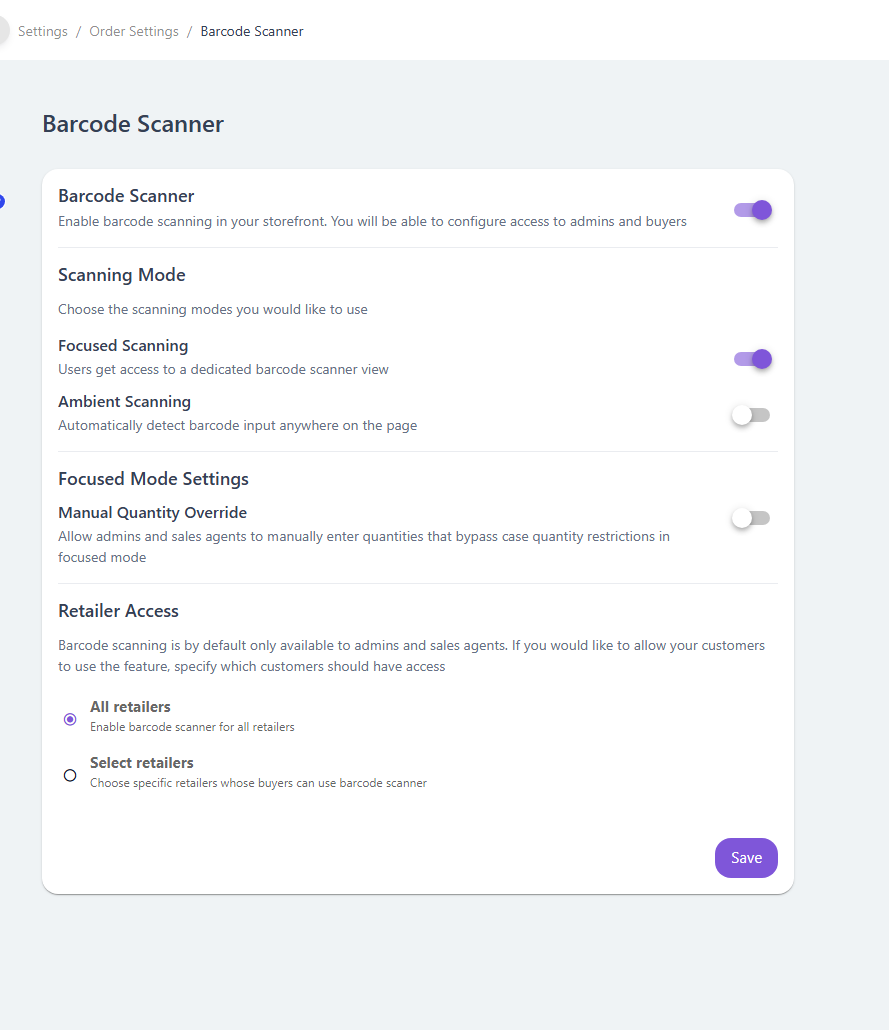
We use the term Barcode (not EAN) throughout the app. The value scanned is matched against the product’s EAN field in Turis.
2) Where buyers find it
On the buyer side, the Barcode Scanner appears at the top of the storefront next to Express Ordering as a button with a barcode icon. Clicking it opens a large, app-like pop-up (Focused mode) so the buyer can scan continuously without leaving the page.
3) How scanning works
Scan to add – When a barcode is received, Turis looks up the product by EAN and adds it to the active cart.
Quantity stacking – Scanning the same barcode again increases the line’s quantity instead of creating a duplicate row.
Live feedback – Successful scans trigger visual + audio confirmation; unknown barcodes show a “not found” notice and an alert sound.
Always live – The scanner remains active after opening/closing the cart; you can keep scanning without refreshing.
Dynamic list – The Added products list updates in real time as you scan (mirrors the cart contents).
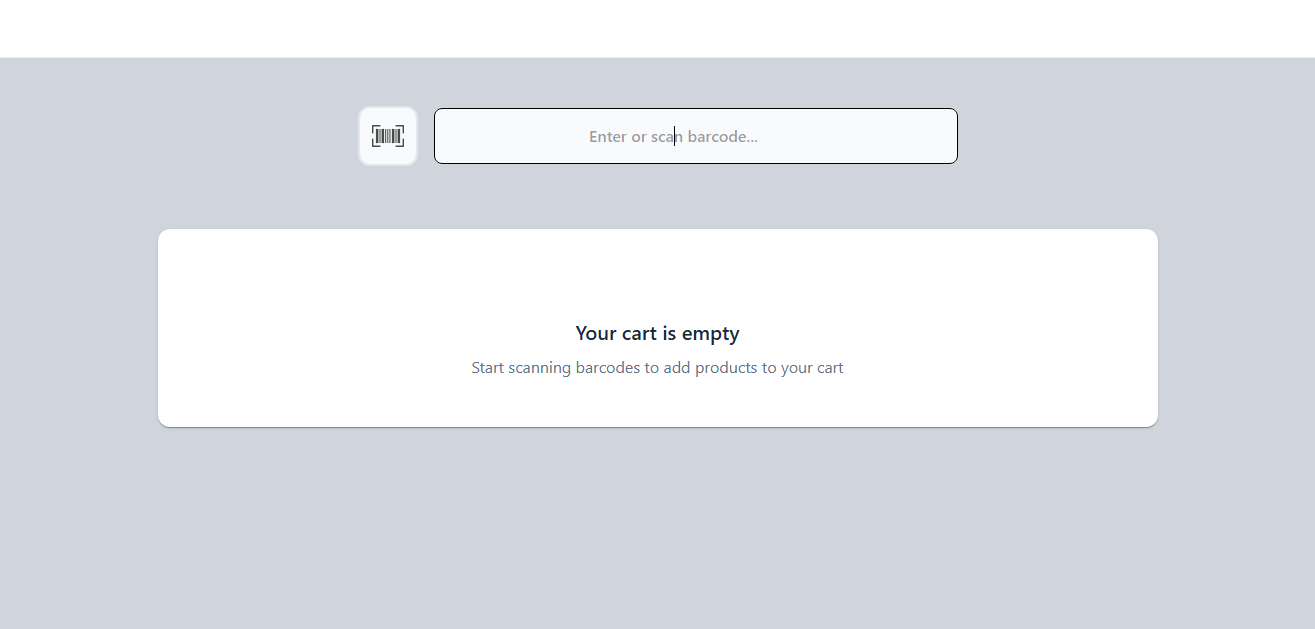
4) Focused vs. Ambient scanning
| Mode | Best for | How it behaves |
|---|---|---|
| Focused | Speed sessions (stock counts, replenishment) | Opens a large pop-up with a prominent input field and cart summary; supports optional Manual Quantity Override. |
| Ambient | Occasional scans during normal browsing | You can scan from anywhere; the cart updates without opening a scanner pop-up. |
5) Tips & FAQs
Which scanners are supported?
Any device that types the code as keyboard input (USB-HID/Bluetooth).
Nothing happens when I scan. What should I check?
Ensure the product’s EAN in Turis matches the barcode, the scanner is in keyboard/HID mode, and the user has access to that product.
Can buyers without access use the scanner?
No. Availability follows your Retailer Access setting and normal product visibility/price rules.
Do case-quantity rules apply?
Yes—unless an admin/sales agent uses Manual Quantity Override in Focused mode.
Can I keep clicking and scanning?
Yes. You can mix scanning with UI clicks; quantities will stay in sync.
That’s it—turn it on, pick a mode, choose who can use it, and your buyers can start scanning products straight into their carts.
